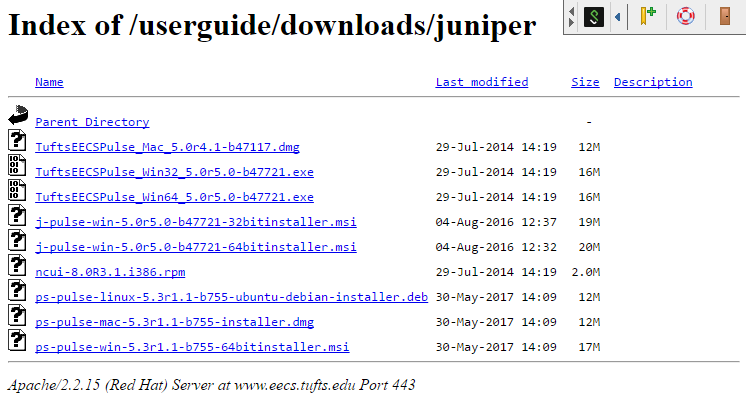There are two ways in which you can get to your files on the EECS systems from outside Halligan Hall. However, if you wish to connect to any servers besides homework.eecs.tufts.edu or linux.eecs.tufts.edu, you must use the 2nd or 3rd of the following options.
Note: VPN access is included for graduate student, faculty, and staff accounts. Undergrads do not have standard access unless a class or resource specifically requires it. If this is the case, please email staff@eecs.tufts.edu with your request.
If you already have Pulse Secure installed (Option 2 or 3 below), but need assistance using it, please see this page.
Please email staff@eecs.tufts.edu if you’re having any issues logging in or downloading/installing software.
Option 1: Through a web browser (no client install).
- Open a web browser and go to vpn.eecs.tufts.edu
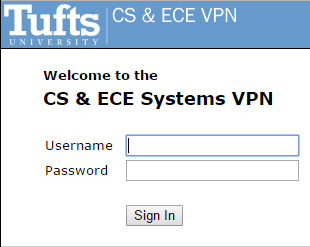
- Login with your EECS username and password.
- Use the web interface to access your home folder.
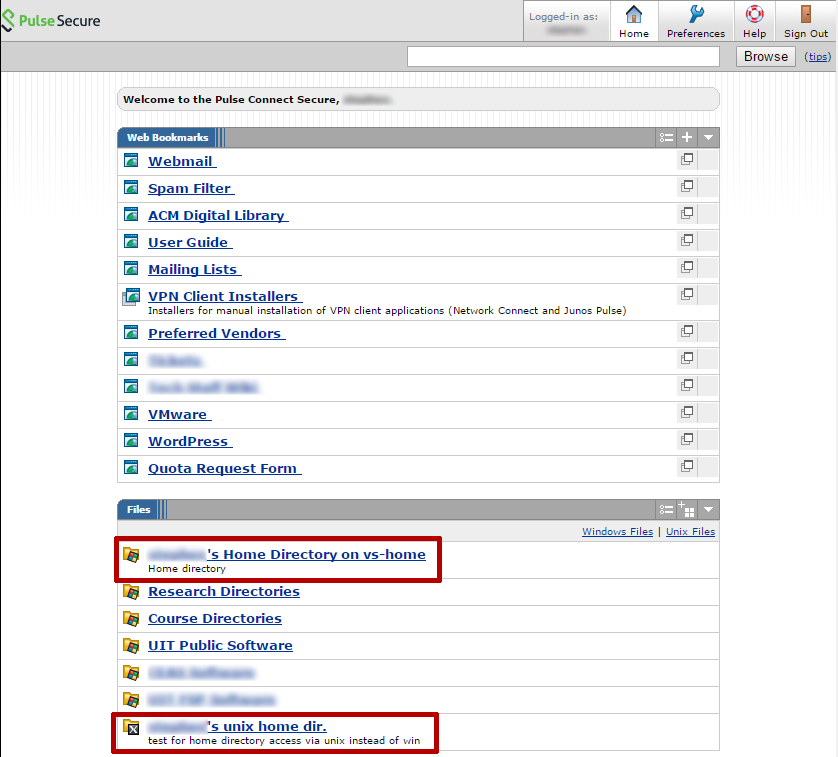
Option 2: Install Pulse Secure client via Option 1
- Open a web browser and go to vpn.eecs.tufts.edu
- Login with your EECS username and password.
- Follow the link that says “VPN Client Installers”

- A new page will pop up, similar to the following. Select the installer package that fits your operating system, and follow the installation instructions.