Apple Mac Printing Guide
💡 You must be connected to the CS/ECE network through Ethernet or Wi-Fi via the ‘tufts_eecs’ network. Printing will not work on the ‘Tufts_Secure’, ‘Tufts_Guest’, or ‘Tufts_Wireless’ Wi-Fi networks
The CS Front Office in Joyce Cummings Center 420 has two Canon printers: canon420a, which is the main big printer immediately visible to the left when you walk in, and canon420, which is found further down to the left.
The ECE Front office in Halligan 219 has a Canon printer named canon219, and a B&W printer named hp219.
- Open System Settings by clicking on the Apple Icon on the top left of the screen, then selecting ‘System Settings’

2. On the left section of System Setting, scroll down to find and select ‘Printers & Scanners’. Then select the ‘Add Printer, Scanner, or Fax…’ button.
Note: Systems Settings look different on older versions of macOS. In general, find the Printers section in System Preferences and get to the Add Printer menu.
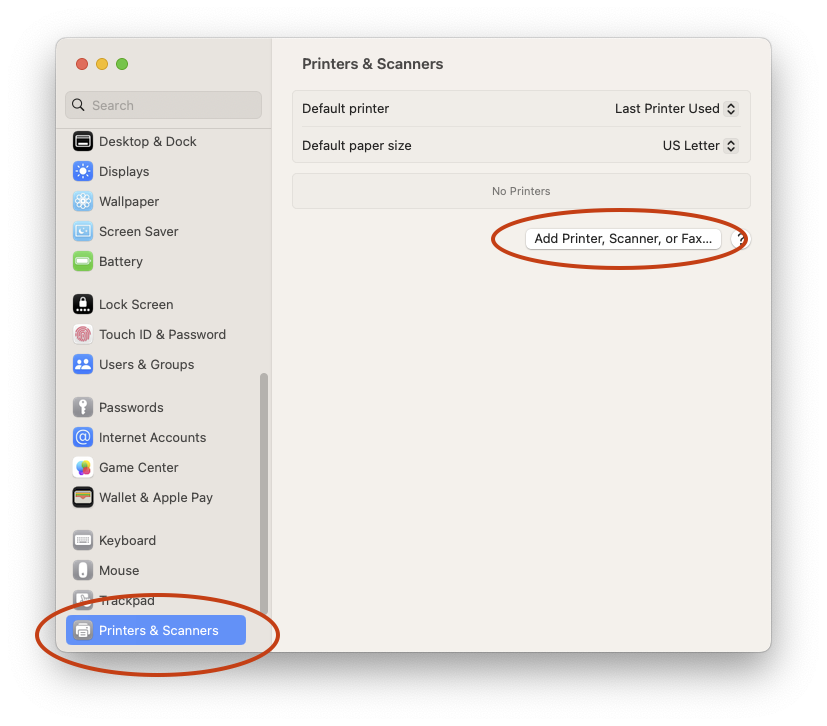
3. Select the middle globe icon on the top, then input the hostname of the printer in the ‘Address:’ field. The hostnames are ‘canon420a’ for the main bigger printer, and ‘canon420’ for the smaller one. Select ‘Airprint’ as the Protocol.
After inputting the hostname, a message will display on the bottom saying ‘Gathering printer information’. Give it a moment while macOS autodetects and installs appropriate printer drivers.
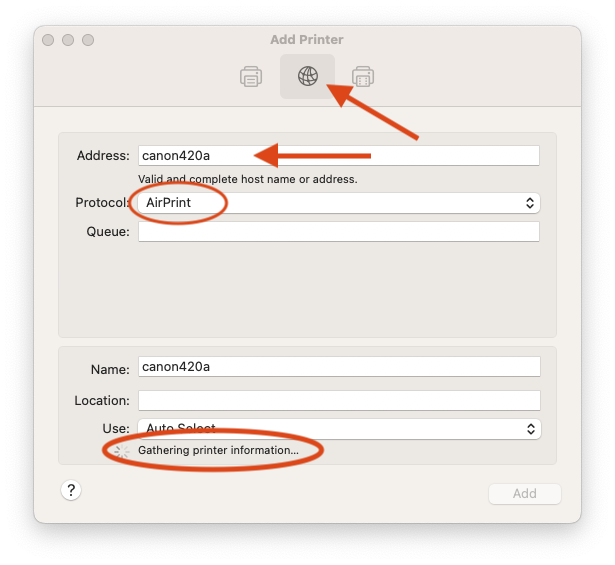
4. When the ‘Location:’ and ‘Use:’ fields are filled with printer information, macOS has found the printer and installed the drivers. You can then select the ‘Add’ button to finish printer installation.
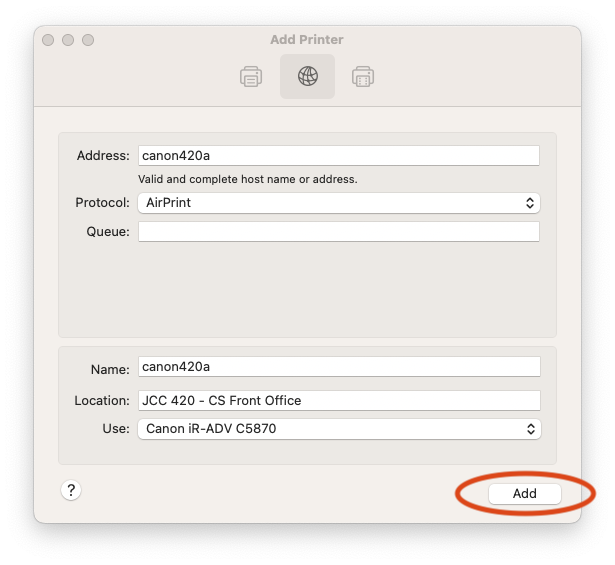
5. When printing, to use any additional printer features such as stapling, double sided printing, or collating you can find them in printer properties in any print menu of an application. For example, for Adobe Acrobat CC /Acrobat Reader, select the ‘Printer…’ button on the bottom of the print menu.

6. All printer features can be found in the bottom section of the window. To enable and configure stapling, scroll down to ‘Finishing Options’
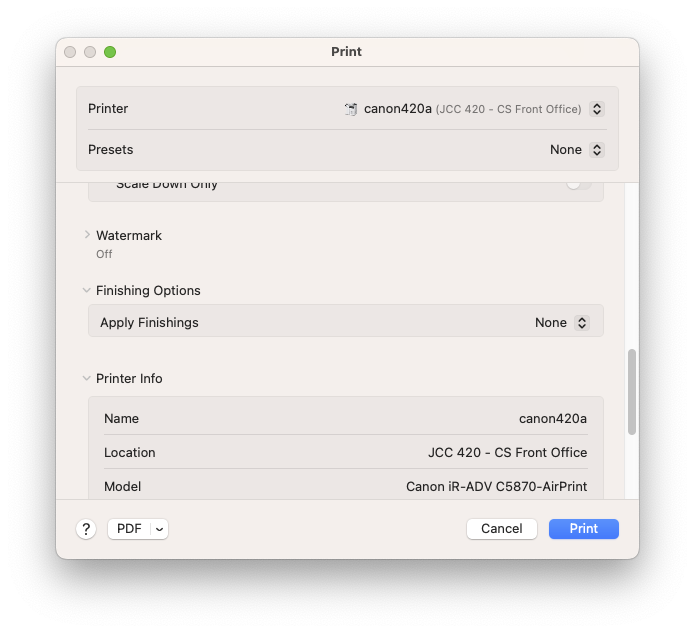
7. On the ‘Apply Finishing’ section, choose from the drop down menu ‘Printer Options’. The staple section will now appear. You can then select different staple options from the drop down menu.
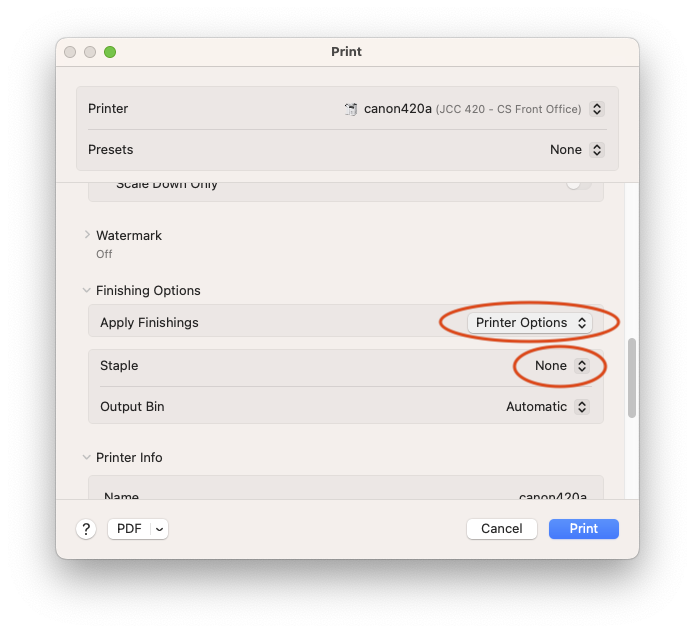
8. Select the ‘Print’ button on the bottom right to save your print settings.